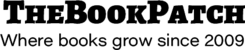These instructions will show you how to upload your book’s eBook files (ePub, mobi and PDF), set the retail price and list in the bookstore.
Please Note: eBook file(s) can only be uploaded to books that had the interior pages uploaded as a PDF. Books created using the online word processor can not have eBooks assigned to them.
1. Login to TheBookPatch.com by entering your email address and password and clicking the Log In button at the top right.

2. After you log in you will be redirected to your Book Dashboard page. Click on the book details button to access your book’s detail page.

3. In the Electronic Files section, click the Upload Files button.

4. Click the Browse... button(s) to select the file(s) you want to upload (select one file per box). Once all of the files have been selected, click the Upload File(s) button.

5. After all of your files have uploaded successfully a message will pop up informing you of this and asking you to click the OK button to enter the retail price.

6. Enter the retail price and then click the Save Retail Price button.

7. Now you should be back on the book’s detail page where you can see the information about the files you just uploaded listed in the Electronic Files section.