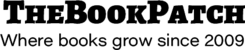These instructions will show you how to update your book’s eBook files (ePub, mobi and PDF). If you have more than one file to update you will have to follow these instructions for each file type.
1. Login to TheBookPatch.com by entering your email address and password and clicking the Log In button at the top right.

2. After you log in you will be redirected to your Book Dashboard page. Click on the book details button to access your book’s detail page.

3. In the Electronic Files section, click the Update link for the file type you want to update.

4. Click on one of the Browse... buttons to select the file you want to upload. Once the file has been selected, click the Upload File(s) button.

5. After the file has uploaded successfully a message will pop up informing you of this and asking you to click the OK button to return to the book detail page.

6. You should now be back on your book’s detail page and see that the Updated area now shows today’s date listed. This area will change each time you upload a new file and the Uploaded date will remain the same. The Uploaded date is the date you originally uploaded that file.