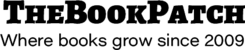These instructions will show you how to add an eBook to the bookstore.
Please Note: Each eBook format (ePub, mobi and PDF) has to be added individually so if you want more than one format added to the bookstore you will need to repeat these steps for each format.
1. Login to TheBookPatch.com by entering your email address and password and clicking the Log In button at the top right.

2. After you log in you will be redirected to your Book Dashboard page. Click on the book details button to access your book’s detail page.

3. In the Electronic Files section, click the edit link under the format you want to add to the bookstore. In this case we will add the ePub version.

4. Click the Yes, please add the epub book button.

5. If your printed book is not listed in the bookstore you will see the message shown below. You will need to change the bookstore setting for your printed book before your eBook will show in the bookstore. Make the change after you complete these instructions. Click the OK button to proceed.

6. You should now be back on your book’s detail page and see that the book is listed in the bookstore.