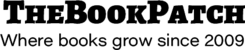These instructions will show you how to see how many books you have sold per book. You will see how many books were purchased as a wholesale order, retail order and a total of both.
1. Login to TheBookPatch.com by entering your email address and password and clicking the Log In button at the top right.

2. Click the Book Dashboard link located below the logo.

3. In the Published Book Projects section, click the book details button.

4. Below you will see the three areas where you can see the amount of books that have been sold for this book.
a. In the WHOLESALE ORDERS section, you see the “Number of books ordered” is 158 from 10 orders.
b. In the RETAIL ORDERS section, you see the “Number of books ordered” is 3 from 3 orders.
c. In the PUBLISHING COMPLETE section, you see the total number of both states 161 in the “Books Sold” heading.