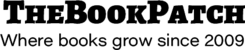These instructions will show you how to get your pen name to show up on your book cover and in our bookstore (if your book is listed in there).
Please Note: The information below assumes you are currently in the cover wizard. If you have already created a cover and need to modify it, please see the How To instruction titled “Update Book Cover” in the “Modify an Existing Book” section and use the instructions below in step 4.
If you are uploading a full, or front, cover image you will still need to enter your pen name in steps 1 and 2 below.
1. While in the cover wizard, look for the light red options on the left side. The option of importance is titled “Edit Front Cover Author Name”, the information you enter here will be the name displayed in our bookstore. Refer to page 2 for image showing location of this option (the Edit Front Cover Author Name option is a dark red because it has been selected).
2. Enter the name you wish to show on your book cover and in the bookstore.
3. Enter the same information for the spine, look for the light brown option titled “Edit Spine Author Name” and enter the same name as before. Refer to page 2 for image showing location of this option. Please note that the spine options will not be visible if you are creating a spiral bound book.
4. Click any of the Preview buttons to update the preview image.
5. Once you are done, click the Save button to save you book and follow any steps that may follow.