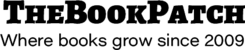These instructions will show you how to delete a version of your book. This function is great for users that are writing their book using our online word processor. When writing online you can publish your book from different points in your story to create different versions. When deleting a version you are only deleting the PDF and cover you created when publishing, it will not delete the original text in the word processor.
Please Note: You can only delete a version if it is not completely published and listed in the Publishing Incomplete area on the book’s detail page.
1. Login to TheBookPatch.com by entering your email address and password and clicking the Log In button at the top right.

2. Click the Book Dashboard link located below the logo.

3. In the Writing Online section, click the book details button.

4. In the Publishing Status section, click the Cancel Publishing Process link.

5. Choose the option below:
a. Click the No, Return To My Book button if you do not want to delete this version.
b. Click the Yes, Delete This Version button if you are sure you want to delete this version.
6. Your version has been deleted.