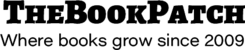These instructions will show you how to complete the publishing process to enable you to order your book. Books can not be ordered until they are listed in the Publishing Status > Publishing Complete section on the book’s detail page. If a book is still listed in the Publishing Status > Publishing Incomplete section, that means that either the text has not been uploaded, the cover has not been uploaded or created, or you have not completed all of the steps after the Create Cover page. A book isn’t marked as completed until you approve your book on the approval page. Once done there, your book will be completed and you can start placing orders.
1.Login to TheBookPatch.com by entering your email address and password and clicking the Log In button at the top right.

2.Click the Book Dashboard link located below the logo.

3.In the Projects I Still Need To Finish section, click the click to complete button for the book you want to complete.

4.In the Publishing Status > Publishing Incomplete section, click the Create Cover link.
a.If you have not uploaded the PDF of the interior pages yet, you will see a page count of 0. Click the Replace Book Text (upload new text) link to upload the PDF first.
5.Complete the cover using the options on the left hand side.
a.Click on the colored bars to reveal the options available. Click the Preview button to view the changes you made.
b.Click the Save Cover button when you are finished and ready to move to the next step.
6.Select whether you want your book listed in the bookstore or not (remember it’s free to list your book in our bookstore).
a.Click No, do not list in the bookstore if you do not want your book listed. Click the Save button to proceed.
b.Click Yes, list in the bookstore if you want your book listed. You will have to provide the retail price and your mailing address for your profit checks. See the Bookstore section in our FAQ page for more details. Click the Save button to proceed.
7.If you clicked Yes in step 5, you will be asked to fill in a synopsis (a brief description of you book) that will be displayed in the bookstore. Enter your synopsis (maximum of 1,000 characters) and click the Save button.
a.If you clicked No in step 5 you will not see this step.
8.Approve your text and cover
a.Click the View Text and View Cover buttons to review them. If there is an issue that needs correcting click the Upload New PDF button or Edit Cover button.
b.Click the Yes, I approve both the text and the cover check box and then the I Approve PDFs button to proceed.
9.Your book has now been published and you will see your books’ detail page in the bookstore.
a.If you selected not to list your book in the bookstore you will be the only one that can see this page. This is where you will order your book from.