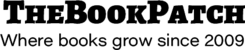These instructions will show you how to use the Download Cover Template page. This page was set up to provide you with a perfect bound cover template that you can download and use to create a full cover (back, spine and front) image to upload. This page also provides a full list of dimensions after the template is created. You can access this page without signing into your account.
Please Note: This page is for perfect bound cover templates only. If you need a spiral bound cover template, you can download that from the bottom portion of our Print On Demand page. Click the size you need under the Spiral Bound column.
1.On the home page, scroll down to, and click on the Download a Custom Cover Template button which is located just below the Price Calculator.

2.Select the book size you need, enter the page count and click the Get Template button.
a.If you enter more pages than our maximum page count allows, please refer to the chart on the right side of the page for a complete listing of the maximum page counts for each size book we print.
3.After clicking the Get Template button, the template will appear below the button and a list of dimensions (Cover Specifications) will be displayed on the right hand side replacing the maximum page count chart.

4.Right click on the cover template and save the image to your computer.
5.Below the cover template is an explanation of the lines that are on the cover template. Make sure to review what each line means to properly create your cover for uploading.