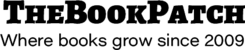These instructions will show you how to convert your Microsoft Word 2011 document on a Mac to a PDF. Unless you follow the steps below you may create a PDF from your Word 2011 at the wrong size. Be default, you may end up with a PDF that is set to 8.5 x 11 instead of the book size you want.
1. Open your completed document in Microsoft Word 2011 .
2. Go to File > Page Setup...
3. Under the Paper Size drop down list, click the Manage Custom Sizes... option .

4. Click the “+” symbol (in the lower left side) and change the paper size to “6” and “9” (or to whatever size your book is) .

5. Change the Non-Printable Area Sizes to all zeros .

6. Click on the “Untitled” name in the list on the left side and change it to something you can recognize easily like 6x9 (if your book is 8.5x 11 you may want to put 8_5x11 or 85x11) .

7. Click the OK button .
8. Click the OK button in the Page Setup window to close it .

9. Go to File > Print
10. Click the Page Setup and make sure it’s selected to the new page size you just created .

11. Click the PDF option in the lower left corner and change it to “Save as PDF...”

12. Give your document a name, select where you want to save it and click the Save button .
13. Your PDF should now be created and it should be the correct size .