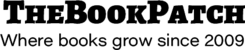These instructions will show you how to properly save a Word 97 - 2003 document as a PDF. We will be saving it as a PDF/X version, this version ensures that all fonts and images are embedded properly and will create the PDF at the correct size.
Please Note: Your document must be set to the correct size before creating the PDF. The instructions below do not show you how to do that.
If you do not have the full version of Adobe Acrobat (does not include Reader), we recommend a free online conversion tool at http://www.pdf995.com.
1. Open Microsoft Word.
2. Open your file.
3. Go to File > Print (the print dialog box will open) .
4. Select the Adobe PDF from the list of printers (drop down box).

5. Click the Properties button.

6. From the Adobe PDF Document Properties window, select the Adobe PDF Settings tab. Then next to the Default Setting, click the Edit button (this may take a few minutes to open).

7. In the File Options, make sure the Resolution is set to 300.

8. Change the Default Page Size to the Width and the Height to what was selected to the left.

9. Click the OK button.
10. Give your new settings a name to use it again later and click the Save button.

11. Change the Adobe PDF Page Size by clicking the Add button to the right of the drop down box.

12. Change the width, height and Paper Name to the size selected to the left, click the Add/Modify button.

13. Now click in the Adobe PDF Page Size drop down box and select the Paper Name you typed in the previous step.
14. Click the OK button.
15. Click the OK button in the Print dialog window.
16. Give the PDF a name, select where you want to save it, and click the Save button; your PDF will be generated.
17. Your PDF is now created.