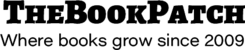These instructions will show you how to properly save a Word 2010 document as a PDF. We will be saving it as a PDF/A version, this version ensures that all fonts and images are embedded properly and will create the PDF at the correct size.
Please Note: Your document must be set to the correct size before creating the PDF. The instructions below do not show you how to do that.
1. Open your word file in Microsoft Word 2010 .
2. Click File.

3. Click on Save As.

4. In the Save As popup window select a location, enter a name to save your PDF as and select “PDF (*.pdf)” from the Save as type drop down list.

5. Click the Options... button.

6. In the Options popup window make sure the ISO 19005-1 compliant (PDF/A) is checked and then click the OK button.

7. Click the Save button to save your document.