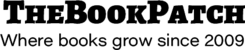The steps below will help you set up your document to the correct size and then step you through creating the PDF. If your finished book size is 8.5” x 11” skip steps 1 - 8.
1. Go to File > Page Setup...

2. Click the Page Size drop down list
3. Click Manage Custom Sizes...

4. Click the blank area on the left side and enter a name for your new page size.

5. Change the width and height of your book you selected when setting up your book in TheBookPatch.com.

6. Change the margins to at least 0.75 (this is the minimum we recommend for printing). It is fine if you would like your margins to be larger.

7. Click the OK button when finished
8. Click the OK button

9. To convert to PDF click File > Export
10. Choose PDF format with Best quality and click Next
11. Type a name for your document
12. Choose where you want to save the document
13. Click Export