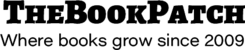These instructions will show you how to update your books text by uploaded a new PDF to replace the existing one.
1. Login to TheBookPatch.com by entering your email address and password and clicking the Log In button at the top right.

2. Click the Book Dashboard link located below the logo.

3. In the Published Book Projects section, click the book details button.

4. Click the Replace Book Text (upload new text) link.

5. Click the Browse button to select the new PDF you wish to upload.

6. Select the new PDF and click the Open button.

7. Click the Upload button to upload the file.

8. Once the upload is complete, the message at the bottom will inform you what your next step will be:
- If the new PDF has the same amount of page as the original click the Finish button to return to your My Books page (like the image below illustrates). Returning here means you have successfully updated your text.
- If the new PDF has a different amount of pages than the original click the Finish button to go to the Create Cover page to update your cover. This needs to be done to resize the spine to fit the new page count. If you don’t want to change anything simply click the Preview button to update the cover and then click the Save button to proceed. Follow the rest of the instructions to complete the process.