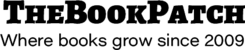These instructions will show you how to edit your book’s retail price when you have an ISBN on your book cover. If you do not have an ISBN on your book cover please use the “Edit Retail Price - No ISBN” tutorial.
1. Login to TheBookPatch.com by entering your email address and password and clicking the Log In button at the top right.

2. Click the Book Dashboard link located below the logo.

3. In the Published Book Projects section, click the book details button.

4. Click the Click to change link next to the Retail Price.

5. Click on the Insert ISBN-13 and Generate Barcode header.

6. Enter the new retail price. Click the Preview button to update the preview image.

7. Click the Save button.

8. Now it’s time to choose whether or not you want to list your book in the bookstore.
a. Click No, do not list in the bookstore if you do not want your book listed. Click the Save button to proceed.
b. Click Yes, list in the bookstore if you want your book listed. You will have to provide the retail price and your mailing address for your profit checks. See the Bookstore section in our FAQ page for more details. Click the Save button to proceed.
9. If you clicked Yes in step 8, you will be asked to fill in a synopsis (a brief description of you book) that will be displayed in the bookstore. Enter your synopsis (maximum of 1,000 characters) and click the Save button.
a. If you clicked No in step 8 skip this step.
10. Approve your text and cover
a. Click the View Text and View Cover buttons to review them. If there is an issue that needs correcting click the Upload New PDF button or Edit Cover button.
b. Click the Yes, I approve both the text and the cover check box and then the I Approve PDFs button to proceed.
11. Your cover has now been updated and you will see your books’ detail page in the bookstore.
a. If you selected not to list your book in the bookstore you will be the only one that can see this page. This is where you will order your book from.